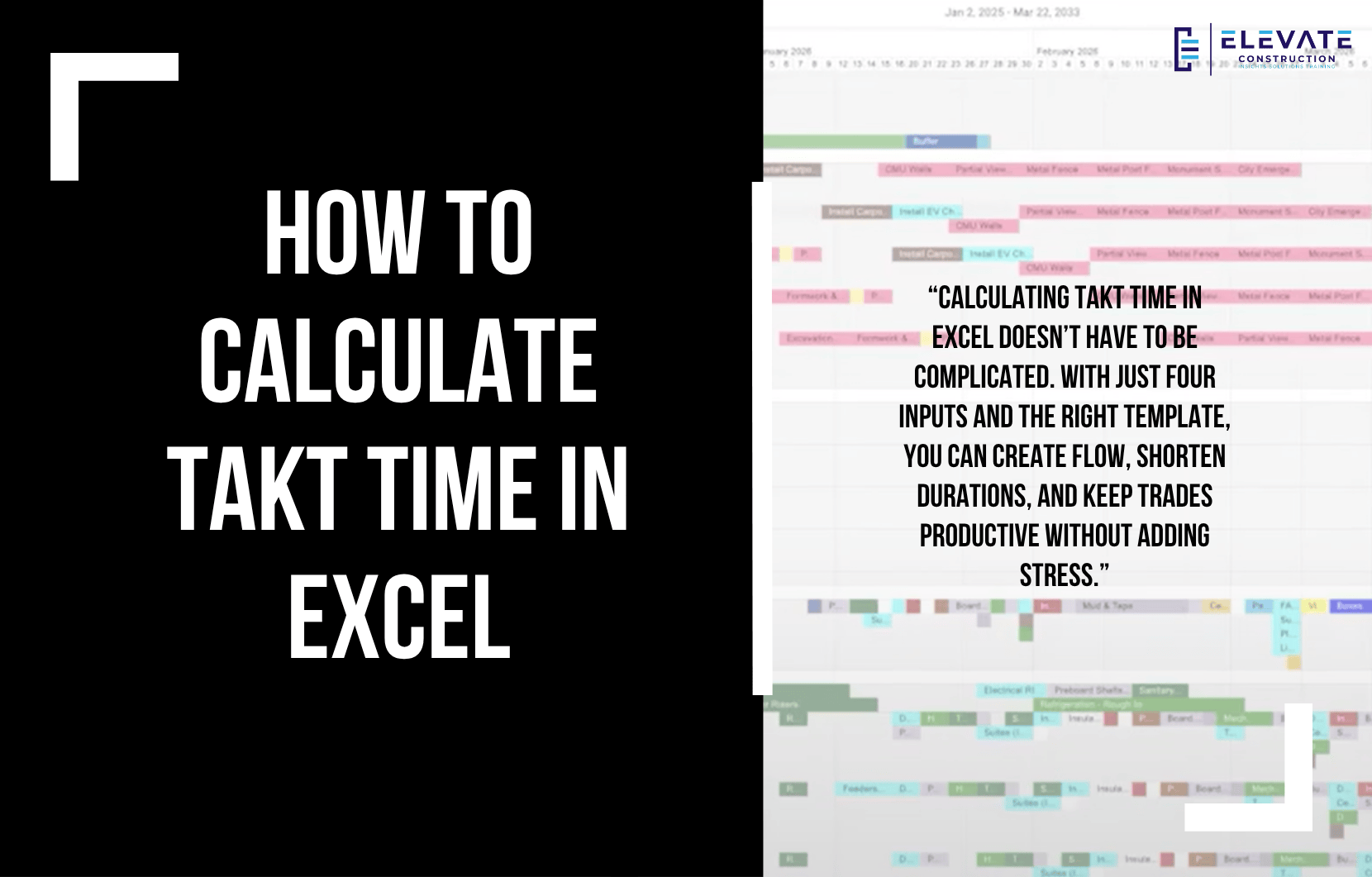How to Calculate Takt Time in Excel
How do you calculate takt time in Excel? In this blog, I’m going to walk you through the key steps you can take right now to apply this to any scheduling method. The great part is that as soon as you’re done with this blog, you’ll be able to go do it immediately. And even if you’re working with CPM (which isn’t my favorite), you can still calculate the proper takt time and narrow your phases effectively.
Step 1: Download the Right Template
Head over to leanakt.com. On the site, scroll down until you see the Takt template. When you click the button, you’ll land on the Excel download section of the resources page. You’ll find three files:
- Macro template.
- Norm template (recommended).
- Old template (for those who prefer the earlier version).
Download the Norm (NORM) or Production Plan template, this is the one I recommend. The best part? It’s completely free.
Once downloaded, open it in Excel. Inside the file, you’ll see a takt calculator tab.
Step 2: Gather Four Key Inputs
To use the takt calculator, you only need four pieces of information:
- Number of Zones: For example, let’s say you’re planning the exterior of a building. If you divide each side into two parts, and you have four sides, that gives you eight zones.
- Takt Time: Start with a 5-day takt time. It’s the simplest baseline for planning.
- Takt Wagons: Think of takt wagons as 5-day segments of work. If your sequence for one zone takes 100 days, divide 100 by 5 = 20 wagons.
- Average Square Footage per Zone: This helps the calculator balance workload across all zones.
Step 3: Use the Calculator
Enter your numbers into the template:
- 20 takt wagons.
- 8 zones.
- 5-day takt time.
- Average square footage.
The calculator will automatically display:
- Phase duration.
- Square footage per zone.
- Realized flow potential.
This makes it easy to see the big picture and refine your plan.
Step 4: Optimize Zones for Shorter Durations
Here’s where it gets exciting. If eight zones result in a 135-day phase, try adjusting to 12 or 16 zones. As zones become smaller, durations shorten sometimes down to 100, 90, or even 80 days without reducing the trades’ actual work time.
For example, breaking into 16 zones may also shift your takt time from 5 days down to 3 days, creating a smoother rhythm.
Step 5: Apply It to Your Schedule
Once you know your takt time and zones, you can pull this into your takt plan, pull plan, or even your CPM schedule. The result? Shorter durations, improved flow, and more predictable outcomes.
Final Thoughts
Calculating takt time in Excel doesn’t have to be complicated. With just four inputs and the right template, you can create flow, shorten durations, and keep trades productive without adding stress.
If you want to learn more we have:
-Takt Virtual Training: (Click here)
-Check out our Youtube channel for more info: (Click here)
-Listen to the Elevate Construction podcast: (Click here)
-Check out our training programs and certifications: (Click here)
-The Takt Book: (Click here)
Discover Jason’s Expertise:
Meet Jason Schroeder, the driving force behind Elevate Construction IST. As the company’s owner and principal consultant, he’s dedicated to taking construction to new heights. With a wealth of industry experience, he’s crafted the Field Engineer Boot Camp and Superintendent Boot Camp – intensive training programs engineered to cultivate top-tier leaders capable of steering their teams towards success. Jason’s vision? To expand his training initiatives across the nation, empowering construction firms to soar to unprecedented levels of excellence.
On we go